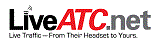Search results for “Javacam”
December 2, 2013
JavaCam Webcam Viewer
Javacam and VLC are two free programs that allow the automatic refreshing of airport webcams listed on this web site, and the ability to record them as movie files.
Please check this page regularly via the ‘More’ menu above and note the ‘Last Upload’ date, as we are adding new cams regularly, so you may need to update your playlists.
NOTE: Neither Javacam or VLC Player will force a faster refresh rate than the remote webcam server provides.
JavaCam : Last Upload: 23-March-2022
700kb WinZip file or WinRar file
Javacam is a small, simple viewer that provides a reliable way of viewing jpeg-refresh webcams. Some web sites have auto-refresh but don’t always provide every frame, while some force a viewer to manually refresh the web page for the latest image. Javacam does all this for you.
The Airport Webcam bundle has been created exclusively by this site and is available free of charge for your viewing pleasure.
To download the program and the Airport Webcam links, please click either the WinZip or WinRar download link above.
1. Download and unzip all files to a folder of your choice.
2. Double-click on the grey camera icon to launch the program. (This will also open a web page in your browser at 99livecam.com, which was the homepage of the program’s creator. This page is no longer active, so just close the window).
3. Select File > Open and select the file ‘Airport Cams.jcc’ from the folder you unzipped the files to. This will open the webcam list in the left-hand pane.
* View many cams simultaneously. Select Window > Tile Horizontally or Vertically to arrange them conveniently.
* Right-click and select View Flashback to ‘rewind’ up to 100 frames.
* Zoom in on an area by dragging your mouse pointer diagonally across it.
* Take snapshots or even record movies of a cam.
* The latest-available Readme.txt is also included for technical info and How-To’s.
For a full list of all airport webcams on this web site viewable with Javacam, please click here
VLC Player : Last Upload: 5-November-2022
18kb .pls Playlist
VLC Player is a versatile media player capable of playing – and recording – live streams. If you have VLC already, just download the playlist from the link above.
To download VLC Player, go to the developer’s homepage, download the version for your system and install it. When installed, download the latest playlist file from the link above.
Double-click on the file to open the playlist in VLC Player. The first webcam in the list will start playing automatically. To view the complete playlist, select View > Playlist from the top menu.
The Record function is not visible by default. Go to View > Advanced Controls and the red Record button should appear below the video screen. Press it once to start recording and again to stop it.
To select a particular folder to save your recordings to, go to Tools > Preferences, select Input & Codecs then scroll down to Advanced and type the folder path into the text box next to ‘Record directory or filename’, then click Save.
For a full list of all airport webcams on this web site viewable with VLC Player, please click here
June 29, 2015
Downloads
Thank you for your purchase.
Please make a note of your username and password as you will need it to reach this page to download the latest updated files.
Notification of new updates can be found on our Homepage in the Latest Updates column.
Please download either the WinRar or WinZip file below. Both are identical, so you only need to download one of them.
[paiddownloads id=”157″]
[paiddownloads id=”158″]
1. Download and unzip all files to a folder of your choice.
2. Double-click on the grey camera icon to launch the program. (This will also open a web page in your browser at 99livecam.com, which was the homepage of the program’s creator. This page is no longer active, so just close the window).
3. Select File > Open and double-click the file ‘webcams-premium.jcc’ from the folder you unzipped the files to. This will open the webcam list in the left-hand pane. You may need to do this twice.
We hope you will enjoy the Premium edition of our Javacam webcams package. In the unlikely event of any problems – or if you have any questions – please email us from the link in the right-hand sidebar.
Please remember AirportWebcams.net does not own or maintain any of the webcams featured in this program. Webcams occasionally go offline for any number of reasons, but will often return when time (or funds in the airport’s budget for new parts or hardware) allows.
Thank you.
June 24, 2015
Premium
Now indisputably the go-to site for watching live airport activity, AirportWebcams.net is pleased to announce a fantastic new addition – Webcams Premium. Our hugely popular and free Javacam program for viewing and recording multiple webcams allows users to watch more than 1200 airport webcams worldwide, with the webcams listed by the relative speed of the cam. Webcams Premium lists all of those webcams in ALL of the indexing categories that we use on the site – by Speed, by Timezone, by Category, by Country and by A to Z – providing maximum ease and flexibility for finding the webcam you need and creating the ability to watch, for example, all webcams in a certain country at their busiest time, or even airfields which specialize in particular activity: * Want to watch all Japanese cams? Go to Cams By Country > Japan * Want to watch cams in the Eastern USA ? Go to Cams By Timezone > UTC -5 * Want to watch Gdansk Airport cams ? Go to Cams By A to Z > G (or Cams By Country > Poland) * Want to watch gliders in action ? Go to Cams By Type > Glider Fields One of the great features of Javacam is the ability to ‘rewind’ the frames with the Flashback feature, and take a ‘snapshot’ capture of any one of them. Limited to 100 frames in the Free version, this has been extended to 500 frames in Webcams Premium. Payments are processed securely by Paypal but you do NOT need a Paypal account to purchase. All major credit cards are accepted. When payment is complete you will receive an email titled ‘Complete Your Registration’, with a link to activate your account and to create a username and password for access to the Download page. Make a note of these details as you will need them to log in and download the latest updated version whenever it is published (on average every 7 to 10 days). [swpm_payment_button id=13895] Already signed up? Please visit the Members login page to sign in. We hope you will enjoy the Premium edition of our Javacam webcams package. In the unlikely event of any problems – or if you have any questions – please email us from the link in the right-hand sidebar.
 Webcams Premium
Webcams Premium
What’s more, regular visitors will know that we update the site with brand new airport webcams typically every 7 to 10 days. Our Webcams Premium package allow you to access the very latest updated files whenever you like, as often as you like, for a period of 12 months. (Each update will be the revised package of cams, not just the new additions. Simply replace the old file on your system with the new one).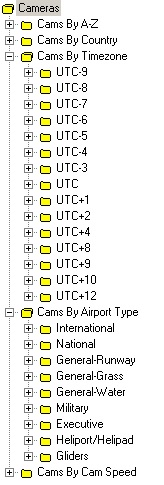 If you would like to ‘try before you buy’, you can download a free, abridged version of Webcams Premium from this link: WinZip or WinRar. This will familiarise you with the program and let you explore a limited number of the categories within each folder, before you purchase the full product. If you’re not familiar with the Free version of Javacam, you can view the simple installation instructions and viewing tips here, and there’s a live list of cams added to Javacam, listed by most recent first, right here. Remember, many sites require manual refresh of the webcam page to update the image online but Javacam does it for you automatically.
If you would like to ‘try before you buy’, you can download a free, abridged version of Webcams Premium from this link: WinZip or WinRar. This will familiarise you with the program and let you explore a limited number of the categories within each folder, before you purchase the full product. If you’re not familiar with the Free version of Javacam, you can view the simple installation instructions and viewing tips here, and there’s a live list of cams added to Javacam, listed by most recent first, right here. Remember, many sites require manual refresh of the webcam page to update the image online but Javacam does it for you automatically.
Access to this unrivalled database of live airport webcams costs just £0.99 per month (payable as an annual subscription of £11.88). To download Webcams Premium and get one year of free updates, please click the Buy Now button below. The price is in UK £ but you will of course be debited in the equivalent of your local currency. Check out xe.com to see live exchange rates between £GBP and other currencies.
December 19, 2013
External Webcam Viewing Programs
Javacam and VLC are two free programs that allow the automatic refreshing of airport webcams listed on this web site, and the ability to record them as movie files.
Please check this page regularly via the ‘More’ menu above and note the ‘Last Upload’ date, as we are adding new cams regularly, so you may need to update your playlists.
NOTE: Neither Javacam or VLC Player will force a faster refresh rate than the remote webcam server provides.
JavaCam : Last Upload: 23-March-2022
700kb WinZip file or WinRar file
Javacam is a small, simple viewer that provides a reliable way of viewing jpeg-refresh webcams. Some web sites have auto-refresh but don’t always provide every frame, while some force a viewer to manually refresh the web page for the latest image. Javacam does all this for you.
The Airport Webcam bundle has been created exclusively by this site and is available free of charge for your viewing pleasure.
To download the program and the Airport Webcam links, please click either the WinZip or WinRar download link above.
1. Download and unzip all files to a folder of your choice.
2. Double-click on the grey camera icon to launch the program. (This will also open a web page in your browser at 99livecam.com, which was the homepage of the program’s creator. This page is no longer active, so just close the window).
3. Select File > Open and select the file ‘Airport Cams.jcc’ from the folder you unzipped the files to. This will open the webcam list in the left-hand pane.
* View many cams simultaneously. Select Window > Tile Horizontally or Vertically to arrange them conveniently.
* Right-click and select View Flashback to ‘rewind’ up to 100 frames.
* Zoom in on an area by dragging your mouse pointer diagonally across it.
* Take snapshots or even record movies of a cam.
* The latest-available Readme.txt is also included for technical info and How-To’s.
For a full list of all airport webcams on this web site viewable with Javacam, please click here
VLC Player : Last Upload: 5-November-2022
18kb .pls Playlist
VLC Player is a versatile media player capable of playing – and recording – live streams. If you have VLC already, just download the playlist from the link above.
To download VLC Player, go to the developer’s homepage, download the version for your system and install it. When installed, download the latest playlist file from the link above.
Double-click on the file to open the playlist in VLC Player. The first webcam in the list will start playing automatically. To view the complete playlist, select View > Playlist from the top menu.
The Record function is not visible by default. Go to View > Advanced Controls and the red Record button should appear below the video screen. Press it once to start recording and again to stop it.
To select a particular folder to save your recordings to, go to Tools > Preferences, select Input & Codecs then scroll down to Advanced and type the folder path into the text box next to ‘Record directory or filename’, then click Save.
For a full list of all airport webcams on this web site viewable with VLC Player, please click here
December 2, 2013
VLC Player
Javacam and VLC are two free programs that allow the automatic refreshing of airport webcams listed on this web site, and the ability to record them as movie files.
Please check this page regularly via the ‘More’ menu above and note the ‘Last Upload’ date, as we are adding new cams regularly, so you may need to update your playlists.
NOTE: Neither Javacam or VLC Player will force a faster refresh rate than the remote webcam server provides.
JavaCam : Last Upload: 23-March-2022
700kb WinZip file or WinRar file
Javacam is a small, simple viewer that provides a reliable way of viewing jpeg-refresh webcams. Some web sites have auto-refresh but don’t always provide every frame, while some force a viewer to manually refresh the web page for the latest image. Javacam does all this for you.
The Airport Webcam bundle has been created exclusively by this site and is available free of charge for your viewing pleasure.
To download the program and the Airport Webcam links, please click either the WinZip or WinRar download link above.
1. Download and unzip all files to a folder of your choice.
2. Double-click on the grey camera icon to launch the program. (This will also open a web page in your browser at 99livecam.com, which was the homepage of the program’s creator. This page is no longer active, so just close the window).
3. Select File > Open and select the file ‘Airport Cams.jcc’ from the folder you unzipped the files to. This will open the webcam list in the left-hand pane.
* View many cams simultaneously. Select Window > Tile Horizontally or Vertically to arrange them conveniently.
* Right-click and select View Flashback to ‘rewind’ up to 100 frames.
* Zoom in on an area by dragging your mouse pointer diagonally across it.
* Take snapshots or even record movies of a cam.
* The latest-available Readme.txt is also included for technical info and How-To’s.
For a full list of all airport webcams on this web site viewable with Javacam, please click here
VLC Player : Last Upload: 5-November-2022
18kb .pls Playlist
VLC Player is a versatile media player capable of playing – and recording – live streams. If you have VLC already, just download the playlist from the link above.
To download VLC Player, go to the developer’s homepage, download the version for your system and install it. When installed, download the latest playlist file from the link above.
Double-click on the file to open the playlist in VLC Player. The first webcam in the list will start playing automatically. To view the complete playlist, select View > Playlist from the top menu.
The Record function is not visible by default. Go to View > Advanced Controls and the red Record button should appear below the video screen. Press it once to start recording and again to stop it.
To select a particular folder to save your recordings to, go to Tools > Preferences, select Input & Codecs then scroll down to Advanced and type the folder path into the text box next to ‘Record directory or filename’, then click Save.
For a full list of all airport webcams on this web site viewable with VLC Player, please click here
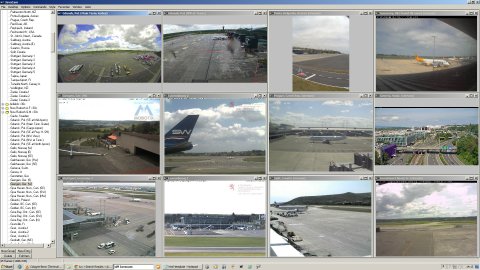
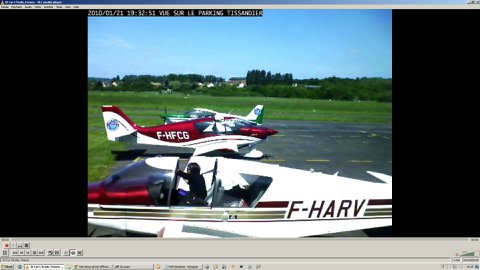

 &
&