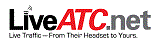Search results for “VLC”
December 2, 2013
VLC Player
Javacam and VLC are two free programs that allow the automatic refreshing of airport webcams listed on this web site, and the ability to record them as movie files.
Please check this page regularly via the ‘More’ menu above and note the ‘Last Upload’ date, as we are adding new cams regularly, so you may need to update your playlists.
NOTE: Neither Javacam or VLC Player will force a faster refresh rate than the remote webcam server provides.
JavaCam : Last Upload: 23-March-2022
700kb WinZip file or WinRar file
Javacam is a small, simple viewer that provides a reliable way of viewing jpeg-refresh webcams. Some web sites have auto-refresh but don’t always provide every frame, while some force a viewer to manually refresh the web page for the latest image. Javacam does all this for you.
The Airport Webcam bundle has been created exclusively by this site and is available free of charge for your viewing pleasure.
To download the program and the Airport Webcam links, please click either the WinZip or WinRar download link above.
1. Download and unzip all files to a folder of your choice.
2. Double-click on the grey camera icon to launch the program. (This will also open a web page in your browser at 99livecam.com, which was the homepage of the program’s creator. This page is no longer active, so just close the window).
3. Select File > Open and select the file ‘Airport Cams.jcc’ from the folder you unzipped the files to. This will open the webcam list in the left-hand pane.
* View many cams simultaneously. Select Window > Tile Horizontally or Vertically to arrange them conveniently.
* Right-click and select View Flashback to ‘rewind’ up to 100 frames.
* Zoom in on an area by dragging your mouse pointer diagonally across it.
* Take snapshots or even record movies of a cam.
* The latest-available Readme.txt is also included for technical info and How-To’s.
For a full list of all airport webcams on this web site viewable with Javacam, please click here
VLC Player : Last Upload: 5-November-2022
18kb .pls Playlist
VLC Player is a versatile media player capable of playing – and recording – live streams. If you have VLC already, just download the playlist from the link above.
To download VLC Player, go to the developer’s homepage, download the version for your system and install it. When installed, download the latest playlist file from the link above.
Double-click on the file to open the playlist in VLC Player. The first webcam in the list will start playing automatically. To view the complete playlist, select View > Playlist from the top menu.
The Record function is not visible by default. Go to View > Advanced Controls and the red Record button should appear below the video screen. Press it once to start recording and again to stop it.
To select a particular folder to save your recordings to, go to Tools > Preferences, select Input & Codecs then scroll down to Advanced and type the folder path into the text box next to ‘Record directory or filename’, then click Save.
For a full list of all airport webcams on this web site viewable with VLC Player, please click here
January 4, 2015
Valencia Airport Webcam
Valencia Airport (Manises Airport; Aeropuerto de Valencia), Valencia, Spain
IATA: VLC ~ ICAO: LEVC
UTC: +1 ~ TYPE: International
Flight Traffic:
Flight Data:
FlightStats ~ FlightAware ~ Airport Data
Airport Links:
We’ve selected the best spotter videos & on-board videos from this airport.
See them on our Valencia Airport Videos Page. See all our Airport Videos Pages.

Webcam Viewing Options:
Web site
Cam Location: Off-Airport. Building S. of airport.
Cam View: N. at Gates, Runway 12/30.
Cam Refresh Speed: 60 seconds manual.
Notes: 8th busiest airport in Spain.
April 27, 2014
Lee Williams Airport Webcam
Lee Williams Memorial Airport, Midvale, Idaho, USA
IATA: n/a ~ ICAO: n/a ~ FAA LID: 0U9
UTC: -7 ~ TYPE: General (Runway)
Flight Traffic:
Flight Data:
FlightStats ~ FlightAware ~ Airport Data
Airport Links:

Webcam Viewing Options:
Web site
Cam Location: On-Airport. Airport building.
Cam View: SE at apron, Runway 08/26.
Cam Refresh Speed: 90 seconds online.
December 19, 2013
External Webcam Viewing Programs
Javacam and VLC are two free programs that allow the automatic refreshing of airport webcams listed on this web site, and the ability to record them as movie files.
Please check this page regularly via the ‘More’ menu above and note the ‘Last Upload’ date, as we are adding new cams regularly, so you may need to update your playlists.
NOTE: Neither Javacam or VLC Player will force a faster refresh rate than the remote webcam server provides.
JavaCam : Last Upload: 23-March-2022
700kb WinZip file or WinRar file
Javacam is a small, simple viewer that provides a reliable way of viewing jpeg-refresh webcams. Some web sites have auto-refresh but don’t always provide every frame, while some force a viewer to manually refresh the web page for the latest image. Javacam does all this for you.
The Airport Webcam bundle has been created exclusively by this site and is available free of charge for your viewing pleasure.
To download the program and the Airport Webcam links, please click either the WinZip or WinRar download link above.
1. Download and unzip all files to a folder of your choice.
2. Double-click on the grey camera icon to launch the program. (This will also open a web page in your browser at 99livecam.com, which was the homepage of the program’s creator. This page is no longer active, so just close the window).
3. Select File > Open and select the file ‘Airport Cams.jcc’ from the folder you unzipped the files to. This will open the webcam list in the left-hand pane.
* View many cams simultaneously. Select Window > Tile Horizontally or Vertically to arrange them conveniently.
* Right-click and select View Flashback to ‘rewind’ up to 100 frames.
* Zoom in on an area by dragging your mouse pointer diagonally across it.
* Take snapshots or even record movies of a cam.
* The latest-available Readme.txt is also included for technical info and How-To’s.
For a full list of all airport webcams on this web site viewable with Javacam, please click here
VLC Player : Last Upload: 5-November-2022
18kb .pls Playlist
VLC Player is a versatile media player capable of playing – and recording – live streams. If you have VLC already, just download the playlist from the link above.
To download VLC Player, go to the developer’s homepage, download the version for your system and install it. When installed, download the latest playlist file from the link above.
Double-click on the file to open the playlist in VLC Player. The first webcam in the list will start playing automatically. To view the complete playlist, select View > Playlist from the top menu.
The Record function is not visible by default. Go to View > Advanced Controls and the red Record button should appear below the video screen. Press it once to start recording and again to stop it.
To select a particular folder to save your recordings to, go to Tools > Preferences, select Input & Codecs then scroll down to Advanced and type the folder path into the text box next to ‘Record directory or filename’, then click Save.
For a full list of all airport webcams on this web site viewable with VLC Player, please click here
December 2, 2013
JavaCam Webcam Viewer
Javacam and VLC are two free programs that allow the automatic refreshing of airport webcams listed on this web site, and the ability to record them as movie files.
Please check this page regularly via the ‘More’ menu above and note the ‘Last Upload’ date, as we are adding new cams regularly, so you may need to update your playlists.
NOTE: Neither Javacam or VLC Player will force a faster refresh rate than the remote webcam server provides.
JavaCam : Last Upload: 23-March-2022
700kb WinZip file or WinRar file
Javacam is a small, simple viewer that provides a reliable way of viewing jpeg-refresh webcams. Some web sites have auto-refresh but don’t always provide every frame, while some force a viewer to manually refresh the web page for the latest image. Javacam does all this for you.
The Airport Webcam bundle has been created exclusively by this site and is available free of charge for your viewing pleasure.
To download the program and the Airport Webcam links, please click either the WinZip or WinRar download link above.
1. Download and unzip all files to a folder of your choice.
2. Double-click on the grey camera icon to launch the program. (This will also open a web page in your browser at 99livecam.com, which was the homepage of the program’s creator. This page is no longer active, so just close the window).
3. Select File > Open and select the file ‘Airport Cams.jcc’ from the folder you unzipped the files to. This will open the webcam list in the left-hand pane.
* View many cams simultaneously. Select Window > Tile Horizontally or Vertically to arrange them conveniently.
* Right-click and select View Flashback to ‘rewind’ up to 100 frames.
* Zoom in on an area by dragging your mouse pointer diagonally across it.
* Take snapshots or even record movies of a cam.
* The latest-available Readme.txt is also included for technical info and How-To’s.
For a full list of all airport webcams on this web site viewable with Javacam, please click here
VLC Player : Last Upload: 5-November-2022
18kb .pls Playlist
VLC Player is a versatile media player capable of playing – and recording – live streams. If you have VLC already, just download the playlist from the link above.
To download VLC Player, go to the developer’s homepage, download the version for your system and install it. When installed, download the latest playlist file from the link above.
Double-click on the file to open the playlist in VLC Player. The first webcam in the list will start playing automatically. To view the complete playlist, select View > Playlist from the top menu.
The Record function is not visible by default. Go to View > Advanced Controls and the red Record button should appear below the video screen. Press it once to start recording and again to stop it.
To select a particular folder to save your recordings to, go to Tools > Preferences, select Input & Codecs then scroll down to Advanced and type the folder path into the text box next to ‘Record directory or filename’, then click Save.
For a full list of all airport webcams on this web site viewable with VLC Player, please click here
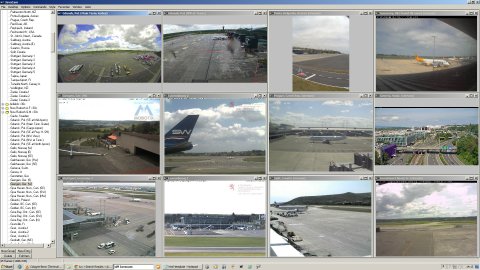
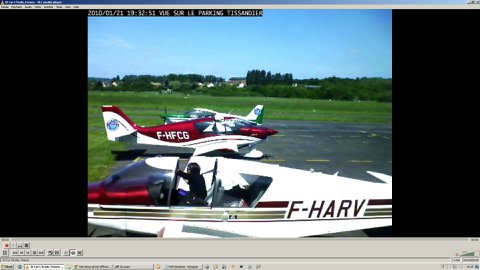

 &
&